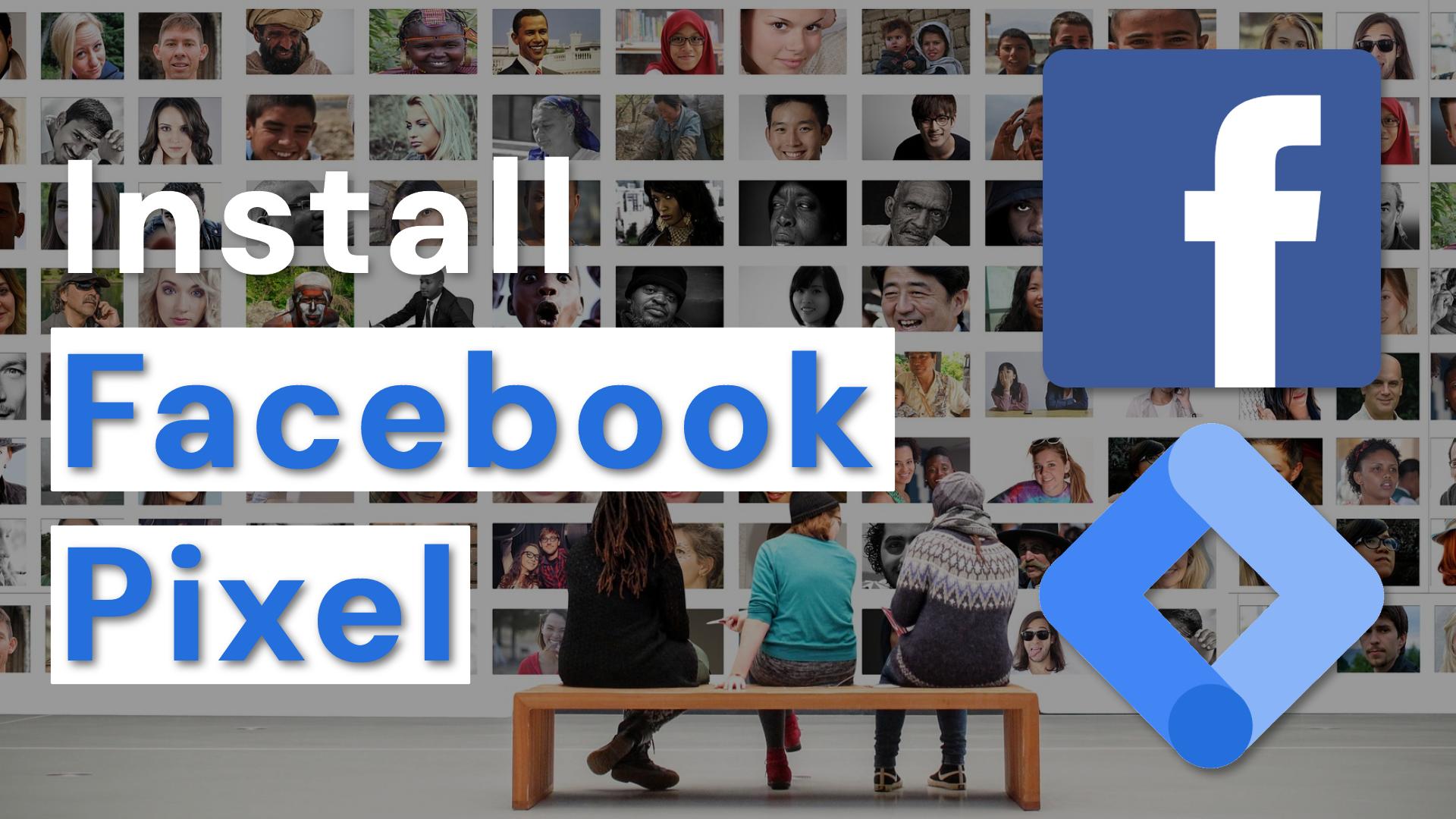Have you ever seen those ads that follow you around after you’ve visited a website? Annoying, right?
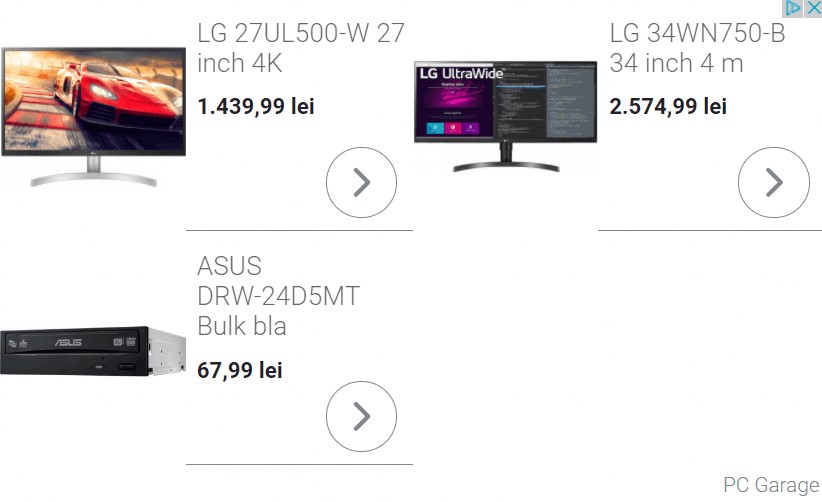
Well.. that might be true, but most of the time they are very handy, for example you might need to leave in a hurry and leave that jacket that you wanted to buy so much in the cart. Such a waste right?
Fortunately that retailer might have what is called a remarketing code implemented in their website that matched you with the product you’ve interacted with and then delivered you that exact product on your journey across the internet.
This case and much more prove that remarketing ads (as they are known) can be a good thing. And actually they really drive results, in one of their articles AdRoll states that dynamic remarketing archives 2x higher click-through-rates and also save money with a 50% lower cost-per-acquisition compared to static ads.
Note: there are two main types of remarketing: static and dynamic, explaining the difference and how they work; it’s out of this article’s scope. All you will have to know, for now, is that both are dependent on a remarketing code implemented on the website.
In conclusion, if you own or manage an online business there is no reason why you shouldn’t at least give remarketing ads a chance.
What is a remarketing code and what it does
A remarketing tag is a snippet of code that once added to your website’s code (multiple options here) will give you the ability to create audiences. The audiences are groupings of users based on their activity on your website. You can later use those audiences to re-engage with those users.
Note: There are multiple types of audiences and ways to define them, I will make a future in-depth series of articles about them and how to get the maximum out of each!
By this point you might have started thinking about what audiences you could set for your business and how you could start leveraging those to increase your online results. If that is the case I would like to congratulate you!
Just in case I would like to share with you a very powerful example on how those ad types can help you and the users.
Let’s say that you have found a great jacket for yourself, it’s the EXACT thing you want, but then your phone rings, you have to leave in a hurry and close all the internet tabs. Bummer!
Fortunately the retailer’s website you had found the jacket on had the Google Ads remarketing tag implemented. Thus he was later able to retarget you with the same product and even offer you a 10% discount to buy the jacket.
What a great deal! How could you refuse that?
This is just one example from a myriad of existing possibilities. IF I whetted your appetite let’s wait no longer and see how to easily implement the tag in your website!
How to setup and install Google Ads remarketing code on your website
Prerequisites:
- Google Ads account
- Remarketing ID
- Google Tag Manager Account
The video below takes you through the whole process step by step. Also, you can follow the steps below the video for a written version of the process.
The steps:
- Log into your Google Ads account
- Navigate to Tools & Settings (from the upper right corner) -> Audience manager (under Shared Library column)
- If it’s your first time setting up the account click the “Set up an audience source” button.
- If you’ve already setup the remarketing code, navigate to “Audience sources” (from the left side menu)
- From the newly open screen click the three dots “⋮” symbol next to Google Ads tag and click “Edit source”
- For the first step of the setup select “Only collect general website visit data to show ads to your website visitors” and click “Save and continue” button
- In the second step select “Install the tag using Google Tag Manager” & copy your unique Conversion ID
- Finnish the set up by clicking the continue button and in step three done button.
- Open your Google Tag Manager, navigate to Tags and click New
- Give your tag a name (I would suggest “G Ads – Base Code”)
- Click the Tag Configuration and select Google Ads Remarketing and add the copied Conversion ID in the first field
- Add the trigger “All Pages” and click Save
- You have successfully created the tag, the only thing left is to deploy your implementation by clicking “Submit” and then “Publish”
If you don’t want to go through all the fuss to set up your tags all by yourself (or simply want to focus on other key areas of your business) I can help you with this implementation & others!
Bonus tip
For all of you who have read the article until this point I will give you a bonus tip. Now that you have successfully implemented your remarketing code you can start to create audiences based on your website’s traffic.
The pro tip here is to create your first 540 Days audiences. Those are audiences composed of specific people that have visited specific pages of your website. Setting a high duration like this (540 is maximum for Google Ads) will create long lasting assets for your account, that you can leverage down the road to increase your performance.
I won’t get in every nook and cranny because it’s not in the scope of this article and I will create a future in-depth article about audiences. For now what you have to know is that Google can populate your lists with the traffic available from the past 30 days, everything beyond that cannot be included in a newly created list. In short the sooner you create those lists the better.